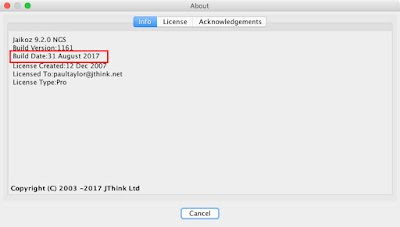After releasing Jaikoz 9.2.0 a few Apple customers reported they were no longer able to update iTunes, getting the following error reported
But despite testing against exactly the same version of iTunes I was unable to reproduce the error. But then after upgrading my secondary Mac (Mac mini connected to my TV) to OSX 10.12 Sierra I did start getting the error. The previous version (Jaikoz 9.1.0) was continuing to work indicating there was indeed an error with Jaikoz 9.2.0
This stumped me for a while since I had already double checked that I had made no code changes to the iTunes part of the code base. I delved further and realized that the error message was misleading the problem was not particular to creating a playlist folder, it was larger than that: Jaikoz could not find the Applescript Engine.
I then remembered I had modified the build script, and in doing so had inadvertently dropped the required AppleScriptEngine.jar from being part of the final release. Its always the 'minor' changes that cause the problems.
This file is installed as standard as part of the legacy Apple Java 6 version so my development machine continued to work but the file was not on my second machine, it came with Jaikoz 9.1.0 but not not with Jaikoz 9.2.0.
So I hope some of you found that explanation diverting, and we have now fixed the problem.
If you simply download from Jaikoz for OSX and install then this issue will be resolved. I have not done a full release for this as this introduces further complexities. Jaikoz is still version 9.2.0 but if you go to Jaikoz:About and look at the Build Date it should now say 31 August 2017 rather than 31 July 2017
Thursday, 31 August 2017
Wednesday, 30 August 2017
Twonky UPnP with SongKong
SongKong for Melco is not restricted for use by only Melco customers. But it has been designed in conjunction with Melco to solve the some of the issues that Melco customers have had with their metadata.
We have concentrated on getting it working seamlessly with the MinimServer UPnP server, since this is the most flexible UPnP server I have found, best able to utilize SongKongs' superior metadata coverage.
Melco already have a way to install MinimServer on the Melco and is expected to be the preferred option for Melco customers. But currently the default UPnP server shipped with Melco is Twonky
This is easily done by setting Save artwork to Filesystem to a Yes option. Either the and overwrite existing artwork files in folder or but do not overwrite existing artwork files in folder option depending on whether or not you want to overwrite any existing artwork. Then ensuring that Saved artwork filename is set to folder
This extra processing will slow down SongKong so it is best to temporarily disable Twonky from running on Melco whilst updating from SongKong.
We have concentrated on getting it working seamlessly with the MinimServer UPnP server, since this is the most flexible UPnP server I have found, best able to utilize SongKongs' superior metadata coverage.
Melco already have a way to install MinimServer on the Melco and is expected to be the preferred option for Melco customers. But currently the default UPnP server shipped with Melco is Twonky
Twonky Support
As a Melco user it is likely that your music files are either in Flac or Wav format. Please be aware there are some issues with Wav format if using Twonky.Twonky has Limited Wav Metadata Support
Twonky only supports the limited Wav Info metadata instead of the richer Wav ID3 metadata. So it will only utilize basic fields such as artist, album and titleTwonky only Reads Wav Artwork from a File
By default SongKong embeds the artwork into the file itself, just like all other metadata, this is the most flexible approach. But for Twonky to see this artwork you need to also save this to the album folder as a folder.jpg fileThis is easily done by setting Save artwork to Filesystem to a Yes option. Either the and overwrite existing artwork files in folder or but do not overwrite existing artwork files in folder option depending on whether or not you want to overwrite any existing artwork. Then ensuring that Saved artwork filename is set to folder
Twonky on Melco Over-Zealous on Monitoring
If SongKong is used to update your songs directly on the Melco via a network share then Twonky can be over zealous and start rescanning as soon as it notices any changes instead of waiting until SongKong has completed.This extra processing will slow down SongKong so it is best to temporarily disable Twonky from running on Melco whilst updating from SongKong.
Friday, 18 August 2017
German SongKong review by HiFi Statement magazine
I do not speak German myself, but prospective German customers may be interested in this in depth review of Songkong by Hifi Statement magazine
Wednesday, 16 August 2017
Please read:Jaikoz and SongKong currently incompatible with Apple High Sierra Beta
This affects all Mac users of Jaikoz and SongKong, Apple have recently released the beta of their latest mac operating system High Sierra. Unfortunately this update currently has a bug that means that the main toolbar will not display for any Java based application.
Here is one such example
Hopefully this will be resolved soon. But not currently clear whether has to be resolved by Apple or Oracle, we had similar issue with Windows recently that required a change to be made by Oracle
So please be advised that if you depend on Jaikoz or SongKong please do not install High Sierra at this time.
Here is one such example
Hopefully this will be resolved soon. But not currently clear whether has to be resolved by Apple or Oracle, we had similar issue with Windows recently that required a change to be made by Oracle
So please be advised that if you depend on Jaikoz or SongKong please do not install High Sierra at this time.
Wednesday, 2 August 2017
SongKong 4.10.1 released solving issue with new licenses
In the last release we moved the license information from songkong.properties to license.properties as a first step towards allowing customers to have multiple configurations.
This worked fine for existing customers but there was a problem for new customers. When a new customer entered their license details the changes were not actually saved to the license.properties file, so they had to be re-entered on each restart.
Sorry about that, this release fixes this issue.
It also fixes a couple of minor metadata issues
Full details on the News page
This worked fine for existing customers but there was a problem for new customers. When a new customer entered their license details the changes were not actually saved to the license.properties file, so they had to be re-entered on each restart.
Sorry about that, this release fixes this issue.
It also fixes a couple of minor metadata issues
Full details on the News page
Tuesday, 1 August 2017
Jaikoz 9.2.0 released on July 31st 2017
Today we release a new version of Jaikoz.
This has some important improvements and fixes.
This should mean that you can now update many more of your songs with AcousticBrainz metadata.
One way that Jaikoz identifies classical releases is looking for releases that have credits to particular people known to work only on Classical music. This list is available within classical_people.txt, here is a small section, each line has the MusicBrainz Artist Id and then Artist Name
The term Classical is used here in the most general sense so that anyone who died
before music could be recorded is included plus Classical composers and conductors of
the 19th and 20th century, in total there are about 6000 people listed. If you are finding that certain releases credited
to a particular person are being classified as Classical when you do not want them to
be you can search this file for that person and remove that line, you can also add
people to this file using the format MusicBrainz Artist
Id = Name
The first time you start Jaikoz the classical_people.txt file is copied from the installation folder into the user preferences folder, and this is the file that Jaikoz will uses so you'll need to edit the file in this location for it to have any effect. For OSX this is Library:Preferences:Jaikoz, for Windows it is C:\Users\username\Jaikoz and for Linux it is $HOME/.jaikoz/prefs
There is also a classical_composers.txt file, like all automated music taggers Jaikoz is always dealing with incomplete databases, a particular problem for classical music is that the database may have the list of credits for a release but not their particular role, e.g. Is Person B a composer, performer or conductor. Jaikoz has created a list of people who principal activity is composing so when we find this person credited on a release we can usually assume that they are the composer even if they do not have a composer credit on that particular release.
The smaller classical_conductors.txt list works the same way for conductors, both these files can be edited in the same way as the classical_people.txt file in order to fine tune your classical metadata requirements. If a person is a composer and conductors (or performer) then they will not be included in the composer/conductor list unless the vast majority of their credits are for one particular role.
The not_classical_release.txt list is an exception list to specify releases that should never be considered a Classical release. Some releases are borderline Classical and Jaikoz algorithm can sometimes get it wrong, adding a MusicBrainz Release Id and a title to this list ensures that Jaikoz does not treat these releases as classical when using its identify classical algorithm.
Note, none of these files can be edited directly with Jaikoz itself, just use your favourite text editor.
A complete list of the improvements and fixes can be found here
This has some important improvements and fixes.
AcousticBrainz Direct Lookup
Before this release Jaikoz always used a cached copy of all the AcousticBrainz metadata on Albunack. So if a MusicBrainz song had been analysed with AcousticBrainz to determine its acoustic properties (such as its BPM or the key it is played in) that information could be added to that song with Jaikoz. But AcousticBrainz have not been making the new data available so now we have switched Jaikoz to lookup AcousticBrainz directly.This should mean that you can now update many more of your songs with AcousticBrainz metadata.
Classical Lists
In this release we have have improved the algorithm that identifies if a release is Classical or not. But we realize that some releases are difficult to categorize so we we have added modifiable Classical listsOne way that Jaikoz identifies classical releases is looking for releases that have credits to particular people known to work only on Classical music. This list is available within classical_people.txt, here is a small section, each line has the MusicBrainz Artist Id and then Artist Name
1f9df192-a621-4f54-8850-2c5373b7eac9 = Ludwig van Beethoven
d01c08ad-f09f-4396-b8a7-e27ae146ea27 = Ludwig von Széchényi
5a4ae8d0-7ee4-4e83-bb89-1cfc9cf63d8b = Ludwik Osiński
676bf1b0-b834-4117-86d2-ceba42fac051 = Luigi Badia
688986c3-da7b-4465-92cb-f4736c94f2cd = Luigi Balestra
cc272df6-a476-4d30-9ede-a47db04d8813 = Luigi Bassi
5c1a3f8f-d5e5-4dcd-9e44-9443f06bb77d = Luigi Boccherini
d6077dc7-7bdb-4cc8-9425-fb80bf2dff41 = Luigi Caracciolo
375d52ad-5b7a-4f96-80e2-6d9ad13f5160 = Luigi Cherubini
63b22cde-9b11-4465-83bf-ecf374eb490e = Luigi Gordigiani
The first time you start Jaikoz the classical_people.txt file is copied from the installation folder into the user preferences folder, and this is the file that Jaikoz will uses so you'll need to edit the file in this location for it to have any effect. For OSX this is Library:Preferences:Jaikoz, for Windows it is C:\Users\username\Jaikoz and for Linux it is $HOME/.jaikoz/prefs
There is also a classical_composers.txt file, like all automated music taggers Jaikoz is always dealing with incomplete databases, a particular problem for classical music is that the database may have the list of credits for a release but not their particular role, e.g. Is Person B a composer, performer or conductor. Jaikoz has created a list of people who principal activity is composing so when we find this person credited on a release we can usually assume that they are the composer even if they do not have a composer credit on that particular release.
The smaller classical_conductors.txt list works the same way for conductors, both these files can be edited in the same way as the classical_people.txt file in order to fine tune your classical metadata requirements. If a person is a composer and conductors (or performer) then they will not be included in the composer/conductor list unless the vast majority of their credits are for one particular role.
The not_classical_release.txt list is an exception list to specify releases that should never be considered a Classical release. Some releases are borderline Classical and Jaikoz algorithm can sometimes get it wrong, adding a MusicBrainz Release Id and a title to this list ensures that Jaikoz does not treat these releases as classical when using its identify classical algorithm.
Note, none of these files can be edited directly with Jaikoz itself, just use your favourite text editor.
Bug: Multiple PERFORMERS not being saved to Flac
This field can often have multiple values, but there was a bug preventing multiple values from being saved for the FLAC formatBug: Windows 1730 God Mode Bug
A bug in Java was exposed by a new release of Windows, Oracle have now fixed Java and this version of Jaikoz has been updated to use this version.Bug: Classical Album with two different album artists set for different tracks
It was possible for Jaikoz to tag Classical releases so that the album artist was not set consistently. This can cause issues for players and hence the album artist should always be set consistently over an album.A complete list of the improvements and fixes can be found here
Subscribe to:
Posts (Atom)