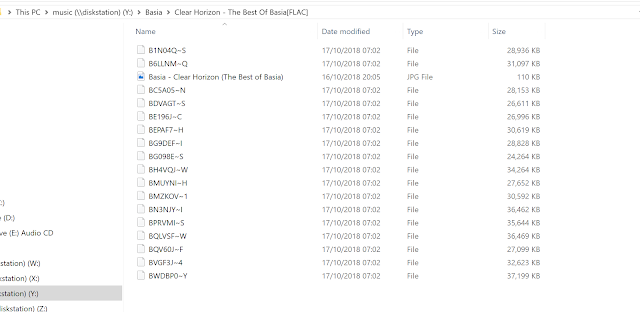Today we release a fix for Jaikoz 9.4.0 a fix for the following issue:
[JAIKOZ-1208] - Rename mask incorrectly display COMMENT language and description
Was found to cause a problem with file and folder renaming. File and folder renaming would only work if you had a value in the comment field.
This has now been fixed in Jaikoz 9.4.1
Sorry for any inconvenience this has caused.
Tuesday, 11 December 2018
Saturday, 8 December 2018
Jaikoz 9.4.0 Release
It has been a while, but we are pleased to announce a new Jaikoz release today!
In the Local Correct:Artwork tab we have added two new options.
If both options are checked than original image files that are either JPEG or PNG are not converted. Other formats will be converted to JPEG, and PNG only used if there was a problem converting to JPEG.
New Artwork Options
Music players can be very picky about how their artwork is delivered so we have added some new options to allow you to deal with this.In the Local Correct:Artwork tab we have added two new options.
Preferred Image Format
By default Jaikoz will save the artwork in its its original format. But by checking JPEG it is forced to convert into JPEG, or by checking PNG it is converted to PNG.If both options are checked than original image files that are either JPEG or PNG are not converted. Other formats will be converted to JPEG, and PNG only used if there was a problem converting to JPEG.
Compress artwork if size is larger than this
Remember that JPEG is a lossy format that is compressed. By making the image more lossy it can be compressed to smaller and smaller sizes but with a loss of quality. The default setting of 100,000 Kb is likely to have no effect as this sets the image size to a maximum of 100Mb, but you can reduce this as required.Tagging Compability
We have fixed over twenty issues that affect how metadata is read and written to your music files. These improvements will make Jaikoz work better with non-standard audio files, and ensure these files are more compatible with other applications.Other Fixes
We also have a number of other fixes for Jaikoz, full details on the News pageTuesday, 20 November 2018
SongKong 5.13 Gattaca release.
SongKong 5.13 Gattaca released on November 20th 2018
This new release is named after the soundtrack from the sc-fi film Gattaca. Fantastic thought provoking film and the soundtrack by prolific classical composer Michael Nyman capture the narrative perfectly. Nyman has also done much work with film director Peter Greenaway, so many great pieces of music.
Use Windows Compatible Name
This releases fixes an issue with the Use Windows Compatible Name option introduced in the previous release. The main issue was that is was preventing the subfolder structure being created properly on non windows systems when Rename Filename for Metadata was enabledRenaming of MUSICBRAINZ_WORK_COMPOSITION
MUSICBRAINZ_WORK_COMPOSITION was used whenever a MusicBrainz recording was linked directly to a work. So this was not really a work in the conventional classical music sense of the work, for classical it would generally link to a movement (this would then have a Part Of relationship to an actual work ). For Pop/Rock it did link to the work for that recording, but we do not usually want to store such works in the WORK field because that confuses tools and players that always expect works to encompass movements.So this field was simply a way of storing the MusicBrainz Work directly linked to a MusicBrainz recording. The
MUSICBRAINZ_WORK_COMPOSITION was confusing and open to interpretation so we have now renamed to MUSICBRAINZ_RECORDING_WORK, and
MUSICBRAINZ_WORK_COMPOSITION_ID has been renamed to MUSICBRAINZ_RECORDING_WORK_ID. This effects all audio formats supported by SongKong.
Renamed some internal field mappings
This is unlikely to effect many of you but we have renamed some of the internal tag mapping fields so they are better named and have better compatability with other applications.For ID3 format (used by Mp3, Wav, Aif, Dsf) we have renamed the TXXX:Script field to be TXXX:SCRIPT.
For WMA format we have renamed ComposerSort to ComposerSortOrder
Friday, 9 November 2018
SongKong at Hi-Fi show WIndsor this weekend
SongKong at Hi-Fi show Windsor, UK this weekend
We shall be doing a series of workshops about managing digitial metadata and demonstrating SongKong with our friends at Melco.Please come and say hello.
How do I Get Artist Consistency in my music collection
Part 8: How do I Get Artist Consistency in my music collection
Part 7: How to add metadata to your musicBefore we started digitizing music each album was a separate physical item.We found the one we wanted either because we had ordered our CDs or Vinyl ordered by the main artist or we just looked at a random set of albums until we saw one we fancied listening to.
But with digital music got much larger, and computers are not as good as humans at realizing that slight differences in artist names actually refer to the same artist.
Common problems are:
- Artists are not always attributed the same on every release:
- Minor differences in names, such as initials, spelling errors
- Artist deliberately use different name e.g Prince,
 , Formerly Known As
, Formerly Known As - Different language or script, e.g. Пётр Ильич Чайковский / Pyotr Ilyich Tchaikovsky
This makes it difficult to find all music by a particular artist
Tools that lookup CD such as dbPoweramp do independently of any other CD by same artist, so no consistency and with manual edit, easy to make mistakes and introduce inconsistencies
But SongKong understands Artists as entities ( we store an Artist Id we know who they are). We use MusicBrainz Artist Entities, defacto standard used by BBC, last.fm, Google and Spotify. But our database cross references MusicBrainz and Discogs, so we can use MusicBrainz artists even when we have only matched to a Discogs release.
Each MusicBrainz Artist has a Canonical Name, instead of using name on release we can use their main name for all their releases.
If their main name is not in Roman script (eg Пётр Ильич Чайковский) we can use their Roman/English version of name instead.
Both of these options are enabled by default on the Format tab
Friday, 2 November 2018
SongKong 5.12 Dandelions, Compatibility release.
SongKong 5.12 Dandelions released on November 2nd
2019
The new release is named after an album by King of the Slums. Vicious violin playing against downbeat lyrical stories make it truly like
nothing else, one of Manchesters unsung heroes. You can give it a listen here on Spotify
Use Windows compatible characters in filenames
This happens anyway when running SongKong on Windows but with the increase in customers using SongKong with linux based NAS servers a potential problem became apparent. Linux allows ':' in the filename but Windows does not, so if you create such a filename on linux but then remotely view the files in Windows Explorer a pseudo filename is generated instead that bears no relation to the actual filename. The colon character is commonly used in the album title of classical albums to separate the composer from the performers so it is a particular issue with classical music.
So we have added a new option that ensures any filenames created will be visible in Windows, any characters that are not allowed will be replaced with an hyphen character.
This option is not available on Windows installs since any names created on Windows will be Windows compatible anyway.
Melco Installations
Previous versions were missing a way to halt SongKong, and a way to prevent SongKong automatically starting when your Melco started. Solutions provided for both of these now, please see the Melco Install Page for details.
Get back to Progress page if Browser reopened
A few customers have encountered this issue when running in Remote Mode. Now this has been resolved as follows, if you reopen the browser and try to start another task it will now display an error message and take you to the progress page of the currently running task.
Better Memory Usage
The most memory hungry part of SongKong is actually the report generation at the end of the task. So if you are fixing alot of songs on a low memory device there could be an issue with the report creation, this has now been rewritten so that it does not require significant memory.
There was also an issue in Remote Mode that if there was a memory issue SongKong would just shutdown immediately instead of handling the memory issue, cancelling the task and creation a report . This has now been resolved.
Wednesday, 17 October 2018
Why has running Songkong on NAS left my files in an incomplete state ?
We just received a support request from a customer who had just moved from using SongKong on a PC to using Synology Disk Station.
Hi Paul I have a technical issue with songkong the server version for Synology. it works but not all the time. Ive attached a screenshot which appears to leave the files in an incomplete state. when I undo and then go to the desktop version of dry it completes properly. it has this error maybe 50/50.
Actually what is happening here is the files are actually fine, but they are not Windows compatible because of one of the characters used.
Hi Paul I have a technical issue with songkong the server version for Synology. it works but not all the time. Ive attached a screenshot which appears to leave the files in an incomplete state. when I undo and then go to the desktop version of dry it completes properly. it has this error maybe 50/50.
Actually what is happening here is the files are actually fine, but they are not Windows compatible because of one of the characters used.
Problem
Lets look at a folder on my own computer, it exhibits the same problem.
But if we view the same files using File Station on the Synology itself then everything looks fine
The problem is simply that the filenames include the colon character ':' and this is invalid in Windows so Windows just displays an alternative almost random filename. If you try and add such a character on Windows itself you get the following message
The problem is worse for Classical Albums, since convention dictates the album title separates main performers and composer from the title with a colon. So if this is used as part of the filename mask then the colon finds its way into the filename itself.
The same problem also exists for QNAP servers and any linux server.
Short Term Solution
Firstly the files are just fine, you will only see this issue if remotely viewing them from a Windows PC, viewing from a Mac or Linux computer wil be fine since these are both UNIX based.
But if you are a Windows machine it would be nicer if the files displayed correctly on your PC. So short term the solution are:
- Set Rename files based on metadata to No on the Basic tab, this is the default setting and will prevent file renaming.
- Edit the filename using Edit Songs Metadata to remove the colon, then they will display again as expected on your PC.
Long term Solution
In the next release we will add a new option to SongKong to enforce Windows compatible filenames when running on non-Windows systems. If SongKong is running on Windows then it only creates windows compatible filenames anyway.
Monday, 15 October 2018
SongKong now available For QNAP NAS Servers, Intel and Arm Processors !
Hot on the heels of the SongKong 5.11 release, that was the first to support Synology Disk Station, we now have an installer available for the majority of the QNAP NAS range.
And this versions supports both Intel and Arm based QNAP servers.
Install instructions are available here
The following models are supported, full details availble from QNAP Container Station Page
There are three major advantages of using SongKong on the same NAS as your music resides instead of on your PC or Mac.
In contrast your computer is not probably permanently on, and even if it is it may get rebooted if you have it configured to get auto updates. Unless you are using SongKong in Remote mode it will not be accessible away from the computer and therefore you'll not be able to quickly dive in with your iPad.
Your PC may still have the upper hand with cpu and memory, however the more recent NAS servers have much better specifications than earlier machines. And NAS servers are probably not doing that much most of time. So it can be a more efficient use of resources then using a PC and having SongKong competing for resource with other applications that you are using at the same time.
And this versions supports both Intel and Arm based QNAP servers.
Install instructions are available here
Supported Versions
SongKong is available for all QNAP models that support QTS App Center (v4.2 or above) and the Container Station package, this is currently all recent QNAP models with an Intel CPU and also any QNAP
with an Arm CPU as long as they have at least 1GB of memory.
- Intel - TS-x51, TS-x51+, TS-x51A, TS-x53, TS-x53A, TS-x53B, TBS-453A, TS/TVS-x63, TVS-x70, TVS-x71, TS/SS-x79, TS/TVS-x80, TVS-x82 series
- Arm - TS-x28, TS-x31P, TS-x31X, TS-x31+ series and TS-1635 with a minimum of 1GB RAM
Full Version, Full Functionality
This is the complete full version of SongKong, with exact same functionality as the PC, Mac and linux versions. The only difference is that you always control SongKong via the web interface rather than choosing between web and desktop interface.Advantages of using SongKong on a NAS
There are three major advantages of using SongKong on the same NAS as your music resides instead of on your PC or Mac.
Permanently available
Your NAS is usually on permanently, this means SongKong is instantly available if you want to fix or improve an issue with your metadata. And because it only uses the Remote interface it is available from any device that can connect to your NAS, this could be your iPad or Phone as well as a computer.In contrast your computer is not probably permanently on, and even if it is it may get rebooted if you have it configured to get auto updates. Unless you are using SongKong in Remote mode it will not be accessible away from the computer and therefore you'll not be able to quickly dive in with your iPad.
Performance
SongKong performance is based on three factors, cpu, memory and I/O. NAS has a big advantage with I/O since SongKong can access the files locally when reading the file and when writing changes to the file. Whereas a PC has to transfer the contents of your file over the network, and then send it back again when modifications are made. This has most significant effect when using large lossless files such as Wav, Aif and Dsf formats.Your PC may still have the upper hand with cpu and memory, however the more recent NAS servers have much better specifications than earlier machines. And NAS servers are probably not doing that much most of time. So it can be a more efficient use of resources then using a PC and having SongKong competing for resource with other applications that you are using at the same time.
Reliability
Because the file I/O is local there is no risk of SongKong losing a connection to a file, so it is fundamentally more reliable than modifying files over a wi-fi network.Thursday, 11 October 2018
How to add metadata to your music
Part 6: What databases can be used for automatic song identification
Different audio formats have different metadata formats, commonly known as tags. For example Flac and Ogg Vorbis files both use Vorbis Comments to store metadata whereas Mp3, Aif, Wav and Dsf all use ID3. But players and other tools such as SongKong usually try to hide these differences.
Metadata is added by SongKong once the song (and album) have been identified. The Match tab helps determine how songs are identified whereas the Format tab decides what metadata is added.
This is an important distinction, for example you may want SongKong to identify all your songs, but add no metadata to your songs apart from MusicBrainz Ids, this would be done by altering the configuration on the Format tab.
Additionally the Artwork tab defines how artwork is added, the Genre tab defines how Genres are added and the Classical tab defines additional special options for Classical music.
But we will begin with the Format tab
Part 8: How do I get Artist Consistency in my Metadata
SongKong Tutorial Part 7: How to add metadata to your music
Where does the Album and Artist information, displayed in your music player, come from? In most cases this information is stored within the music files themselves as metadata. This is separate to the filename that may possibly contain some metadata such as Title or Track No but is not a practical way to store more then the bare minimum of information.Different audio formats have different metadata formats, commonly known as tags. For example Flac and Ogg Vorbis files both use Vorbis Comments to store metadata whereas Mp3, Aif, Wav and Dsf all use ID3. But players and other tools such as SongKong usually try to hide these differences.
Metadata is added by SongKong once the song (and album) have been identified. The Match tab helps determine how songs are identified whereas the Format tab decides what metadata is added.
This is an important distinction, for example you may want SongKong to identify all your songs, but add no metadata to your songs apart from MusicBrainz Ids, this would be done by altering the configuration on the Format tab.
Additionally the Artwork tab defines how artwork is added, the Genre tab defines how Genres are added and the Classical tab defines additional special options for Classical music.
But we will begin with the Format tab
What databases can be used for automatic song identification ?
Part 5: Fix Songs, Review Match Options
Part 7: How to add Metadata to your Music
SongKong uses MusicBrainz, Discogs and AcoustId for song identification, and by default it uses all of these.
If you have a Melco license it can also use existing Naim Wav metadata files but this is a special case. It only applies to customers with a Melco license who files identified using a Naim server such as a Unitiserve and ripped their music to Wav format, so we will discuss this later on.
So for example we can look up artwork from the Cover Art Archive and acoustic analysis from AcousticBrainz
We can also frequently lookup Artist and Albums pages from Wikipedia and Discogs.....
When we have matched to a MusicBrainz album then we often have a direct link to an equivalent Discogs release, and this is very useful because Discogs often has additional information that MusicBrainz does not have. And this includes Cover Art so now we have another source for that all important front cover art.
But we can also search Discogs when we do not have a MusicBrainz match. Although there is much overlap, MusicBrainz has albums that are not in Discogs, and Discogs has albums that are not in MusicBrainz. In fact the Discogs database is larger than MusicBrainz so it is very important to have this second database.
So the primary use of AcoustId is to help to match your songs to MusicBrainz, AcoustIds are used in conjunction with existing metadata and folder structure to find the correct match.
But AcoustId database is larger than both MusicBrainz and Discogs. So it can very usefully be used to add basic metadata for songs that could not be found in MusicBrainz or Discogs.
AcoustIds are always calculated as required but you can force SongKong to calculate for every song even when not neccessary for song identification by enabling Force Acoustic fingerprints even if already matched.
Part 7: How to add Metadata to your Music
Part 6: SongKong Tutorial: What databases can be used for automatic song identification ?
In the previous section we described ways you could modify how songs and albums were identified. But of course the key things that decides what songs are identified are the databases that SongKong uses, so lets explain these.SongKong uses MusicBrainz, Discogs and AcoustId for song identification, and by default it uses all of these.
If you have a Melco license it can also use existing Naim Wav metadata files but this is a special case. It only applies to customers with a Melco license who files identified using a Naim server such as a Unitiserve and ripped their music to Wav format, so we will discuss this later on.
MusicBrainz
This is the Gold Standard, metadata is rarely wrong and frequently very detailed. Once songs have been matched to a MusicBrainz album it also makes it very easy to lookup additional databases by the MusicBrainz identifiers, since this has become the defacto standard.So for example we can look up artwork from the Cover Art Archive and acoustic analysis from AcousticBrainz
We can also frequently lookup Artist and Albums pages from Wikipedia and Discogs.....
Discogs
Discogs is a database that concentrates on physical releases (such as CD's/Vinyl) since it allows people to buy and sales records.When we have matched to a MusicBrainz album then we often have a direct link to an equivalent Discogs release, and this is very useful because Discogs often has additional information that MusicBrainz does not have. And this includes Cover Art so now we have another source for that all important front cover art.
But we can also search Discogs when we do not have a MusicBrainz match. Although there is much overlap, MusicBrainz has albums that are not in Discogs, and Discogs has albums that are not in MusicBrainz. In fact the Discogs database is larger than MusicBrainz so it is very important to have this second database.
AcoustId
AcoustId creates an audio fingerprint of your songs, this then allows the song to be looked up in the AcoustId database, and the AcoustId database often has a link from an AcoustId to a MusicBrainz Recording Id - so in that way we match songs to MusicBrainz.So the primary use of AcoustId is to help to match your songs to MusicBrainz, AcoustIds are used in conjunction with existing metadata and folder structure to find the correct match.
But AcoustId database is larger than both MusicBrainz and Discogs. So it can very usefully be used to add basic metadata for songs that could not be found in MusicBrainz or Discogs.
Enabling or Disabling these Databases
You can enable/disable matching from MusicBrainz/Discogs and using the link from MusicBrainz to Discogs releases, options are highlighted below on the Match tab. You need to select Show Advanced to see the Disocgs options.AcoustIds are always calculated as required but you can force SongKong to calculate for every song even when not neccessary for song identification by enabling Force Acoustic fingerprints even if already matched.
Subscribe to:
Posts (Atom)