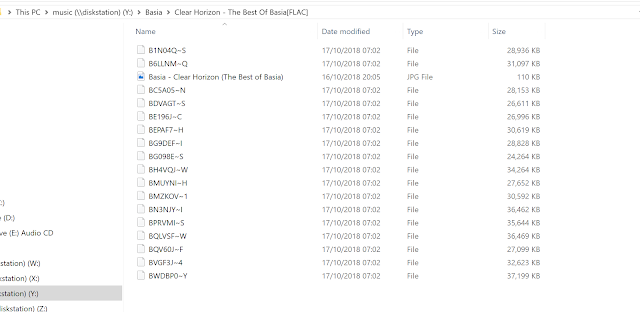Hi Paul I have a technical issue with songkong the server version for Synology. it works but not all the time. Ive attached a screenshot which appears to leave the files in an incomplete state. when I undo and then go to the desktop version of dry it completes properly. it has this error maybe 50/50.
Actually what is happening here is the files are actually fine, but they are not Windows compatible because of one of the characters used.
Problem
Lets look at a folder on my own computer, it exhibits the same problem.
But if we view the same files using File Station on the Synology itself then everything looks fine
The problem is simply that the filenames include the colon character ':' and this is invalid in Windows so Windows just displays an alternative almost random filename. If you try and add such a character on Windows itself you get the following message
The problem is worse for Classical Albums, since convention dictates the album title separates main performers and composer from the title with a colon. So if this is used as part of the filename mask then the colon finds its way into the filename itself.
The same problem also exists for QNAP servers and any linux server.
Short Term Solution
Firstly the files are just fine, you will only see this issue if remotely viewing them from a Windows PC, viewing from a Mac or Linux computer wil be fine since these are both UNIX based.
But if you are a Windows machine it would be nicer if the files displayed correctly on your PC. So short term the solution are:
- Set Rename files based on metadata to No on the Basic tab, this is the default setting and will prevent file renaming.
- Edit the filename using Edit Songs Metadata to remove the colon, then they will display again as expected on your PC.
Long term Solution
In the next release we will add a new option to SongKong to enforce Windows compatible filenames when running on non-Windows systems. If SongKong is running on Windows then it only creates windows compatible filenames anyway.